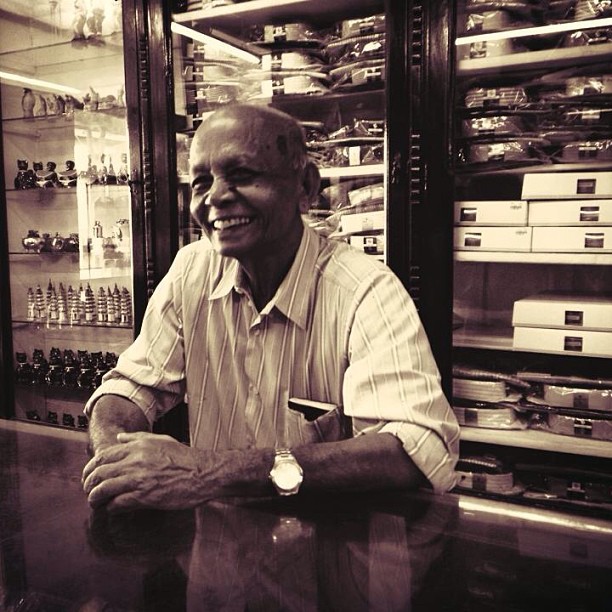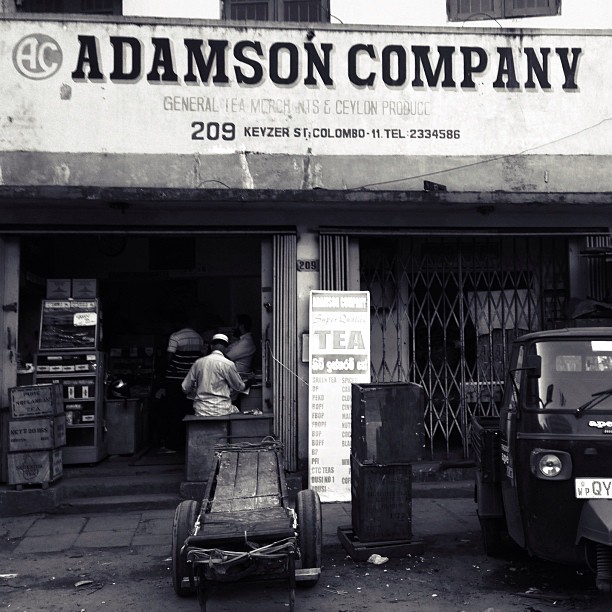The Tenderloin neighborhood of San Francisco frequently gets a bad rep, but I could not live anywhere else in this city. I live on a block where I get to speak my first language, the Teochew / Chiu Chow dialect of Chaoshan, with all of the Southeast Asian Chinese people here who own restaurants, grocery stores, and who mostly settled here after the Vietnam War.
Being in community and surrounded by the intimacy of language and culture has given me a different perspective on this part of town.
My photographs will often reflect this, and here I really like these half frame photos I took around here with my Kodak H35 toy camera.
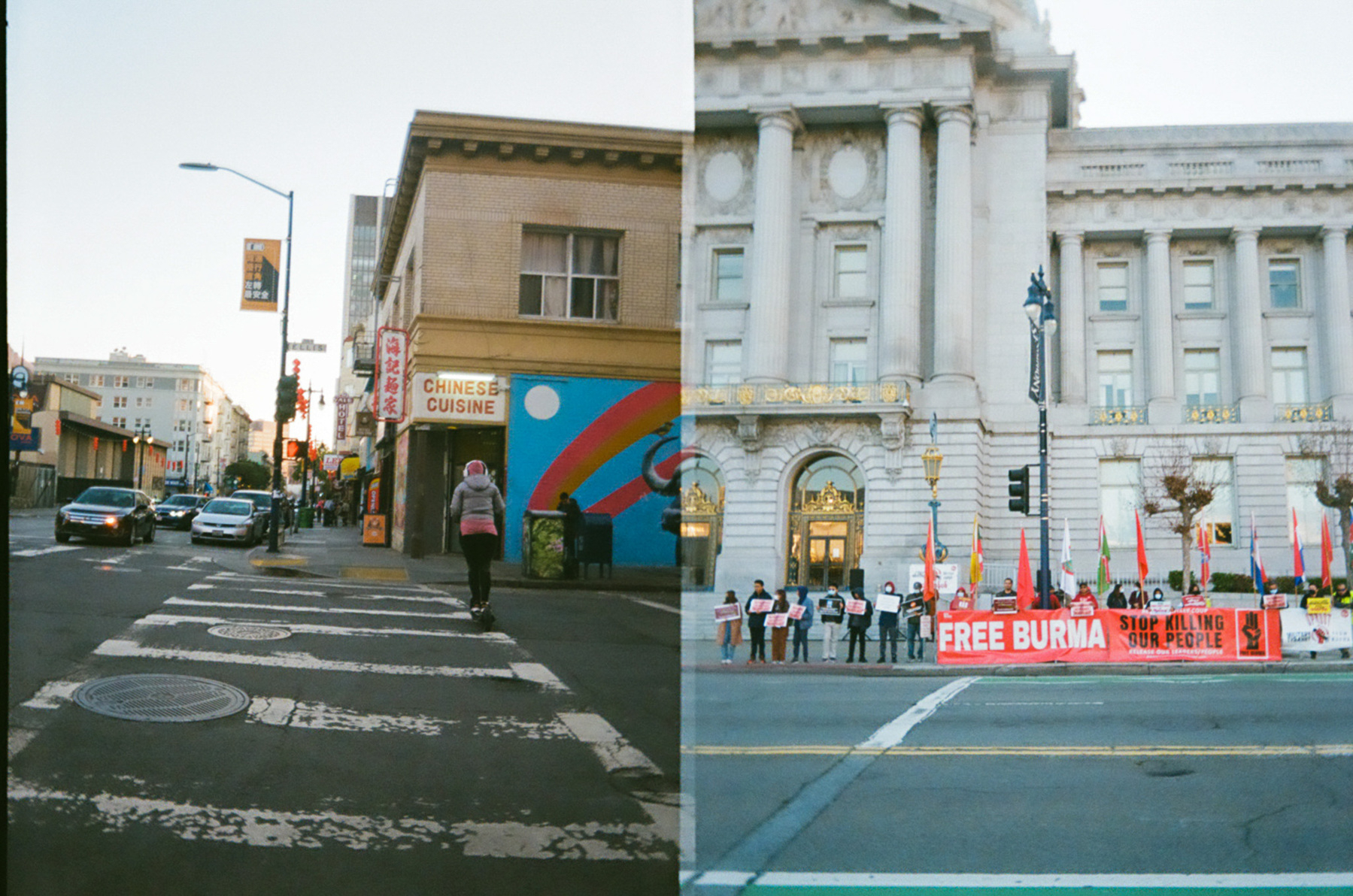
The Burmese community comes out to City Hall often to advocate for help for their country.

The people who run this noodle shop not only sound exactly like my grandparents, they also make food like my grandparents'.
Photos shot on a Kodak H35 half frame toy camera and processed at Photo Plus, San Francisco, then lightly edited by me for color and contrast